Using the BearExtender Window
The BearExtender window is used to scan and connect to networks in place of the AirPort (Wi-Fi) menu.
This window will show available nearby networks.
Here is an example:
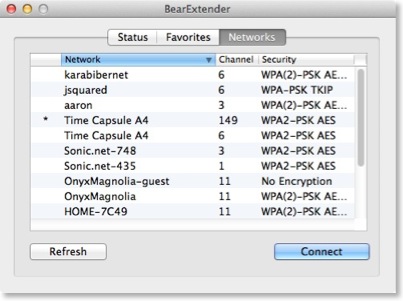
Connecting to a Network
Double click your network from the Network list to connect.
If your network requires a password, enter it on this screen.
Here is an example:
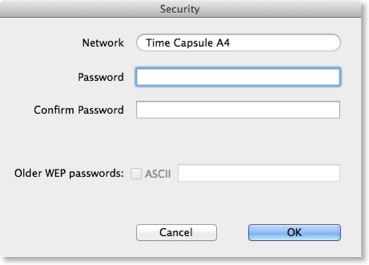
If your network uses older WEP security:
1. Try entering your WEP password, then click OK.
2. If you still cannot connect to your WEP network, check the box next to “Older WEP Passwords” to enter an “ASCII” type WEP password.
These two steps only apply to older WEP security networks.
Favorite Networks
BearExtender will store the connection information for each network you join.
Use this window to reconnect to previously saved networks.
Here is an example:
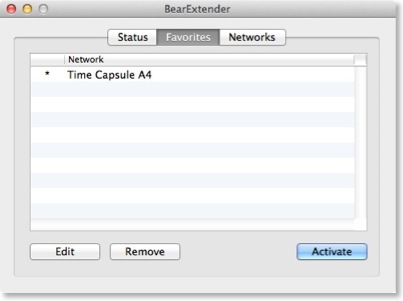
Status
The signal strength is displayed as a percent out of 100.
Once you are connected to a network, you can minimize or close the BearExtender window.
Here is an example:
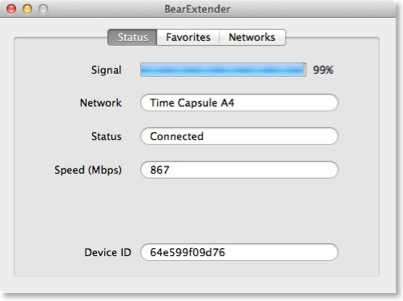
Do not quit the BearExtender application in the dock.
If the BearExtender application is closed, then BearExtender will be unable to open when the USB cable is plugged in.
You can always manually reopen the BearExtender window by double clicking “BearExtender” in your Applications folder.
Learn more
